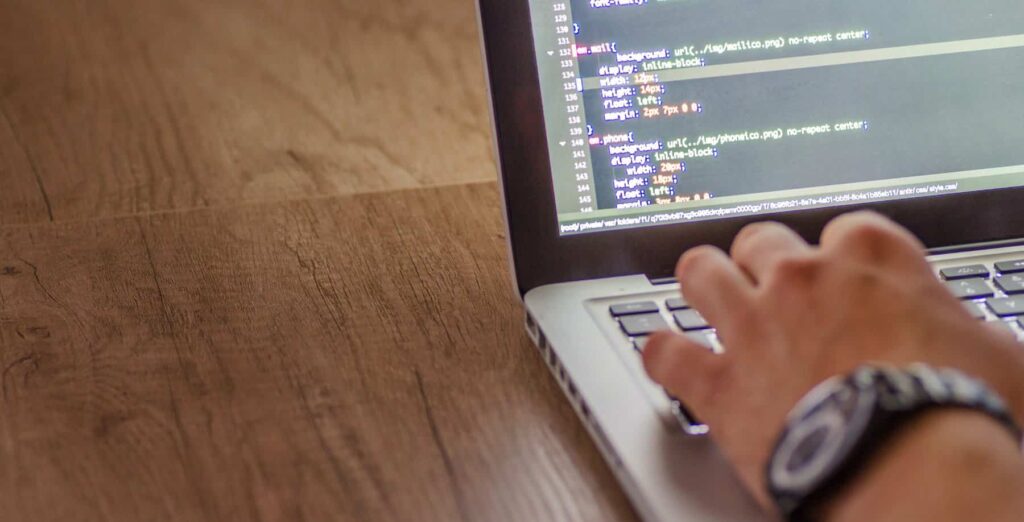Phishing is when criminals use fake emails, social media posts, or direct messages to lure you into clicking on a bad link or downloading a malicious attachment. If you click on a phishing link or file, you can hand over your personal information to cybercriminals without ever realizing it. A phishing scheme can also install malware onto your device.
Fortunately, avoiding a scam email is easy when you know what to look for.
Check Before You Click
The signs can be subtle, but once you recognize a phishing attempt, you can avoid falling for it. Before clicking any links or downloading attachments, take a few seconds and ensure the email looks legitimate. Here are some quick tips on how to spot a phishing email:
- Does it contain an offer that’s too good to be true?
- Does it include language that’s urgent, alarming, or threatening?
- Is it poorly crafted writing riddled with misspellings and bad grammar?
- Is the greeting ambiguous or very generic?
- Does it include requests to send personal information?
- Does it stress urgency to click on unfamiliar hyperlinks or attachments?
- Is it a strange or unexpected business request?
- Does the sender’s email address match the company it’s coming from? Look for little misspellings like pavpal.com or anazon.com.
What do I do once I’ve spotted a phishing scam?
The first and most important step is recognizing that an email is fake and part of a criminal’s phishing expedition. If you’re at the office and the email came to your work email address, report it to your IT manager or security officer as quickly as possible.
If the email came to your personal email address, don’t do what it says. Do not click on any links – even the unsubscribe link – or reply to the email. Just delete it entirely. Remember: don’t click on links, just delete.
You can take your protection a step further and block the sending address. Here’s how to:
Aldrich’s Advice: If you suspect an email is phishing for your information, report it quickly. If the phishing message came to your work email, let your IT department know ASAP.
Here’s how to:
While maintaining a secure network and environment can seem daunting, investing in cybersecurity is crucial to growing and building your organization.